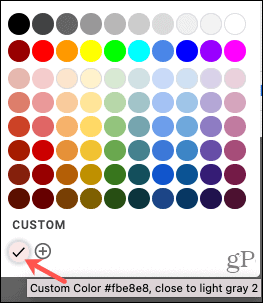You can easily change the background color for a Word document. So, of course, you can do the same in Google Docs. And so that you can spruce up your documents on the go, we’ll show you how to change the background color in Google Docs on your mobile device as well as online.
How to Change Background Color in Google Docs
It’s super easy to change the background color in Google Docs online. To get started, head to the Google Docs website, sign in, and open your document. Once you’ve loaded your document, you can quickly change your background color in just a few steps. To change background color in Google Docs:
Choose a Custom Color
If you want a specific color, click Custom in Step 3 above. You can then enter the Hex value or use the Hue and shade areas to pick the color. When you finish, click OK.
This will apply your custom color as the page background and add that color to the palette for you to reuse in your document. This is ideal if you are using a theme for your document.
Change the Google Docs Background Color on Mobile
The Google Docs app on Android and iOS allows you to change the background color of a document in a few taps. So, launch the app, open your document, and follow these steps.
Tap the arrow on the top left to go back to your document and you’ll see your new background color applied. Just like with other changes you make in the Google Docs mobile app, you’ll see them applied if you view the document online, and vice versa.
Add Some Color to Google Docs
While most professional documents you compose will likely keep the white background, you may have a personal document, themed paper, or other type of booklet or brochure where you need a splash of color. So remember these steps to change your Google Docs background color online or on your mobile device. For other small adjustments, check out how to add pages numbers or change the margins in Google Docs.
![]()